Hyperoptic provides its own branded router, the Hyperhub, with every broadband plan. The latest version supports Wi-Fi 6 and is designed to handle multiple devices at once without slowing down. New sign-ups and upgrades always receive the current Hyperhub, regardless of the broadband package chosen.
For customers in larger homes or properties with trickier layouts, Hyperoptic offers an add-on called Total Wi-Fi. This service extends coverage using mesh units called Minihubs, which work alongside the main router to deliver stronger Wi-Fi across every room.
Router design and specifications
The Hyperoptic Hyperhub supplied to new customers in 2025 is based on the Zyxel EX3301, a compact tower with indicator lights on the front and neatly arranged ports at the rear. Its design is discreet enough to leave in the open, which is important for maintaining reliable wireless coverage.
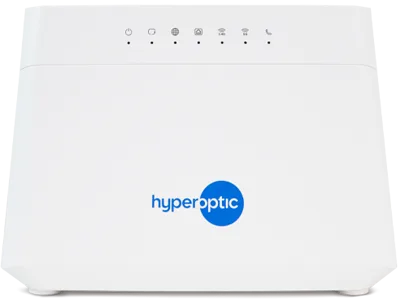
This is a Wi-Fi 6 router, so it offers faster speeds and greater efficiency than older Wi-Fi 5 units, especially when multiple devices are active at once. Internally, it uses a 2×2 radio on the 2.4GHz band and a 4×4 radio on the 5GHz band, with MU-MIMO, beamforming, and band steering to handle modern phones, laptops and consoles smoothly.
Specifications include:
- Model: Zyxel EX3301
- Dual-band Wi-Fi 6 (802.11ax) on 2.4GHz and 5GHz
- 1 × Gigabit WAN port for the fibre socket
- 4 × Gigabit LAN ports for wired devices such as PCs, consoles and TVs
- 2 × phone ports (FXS) for voice service if enabled
- 1 × USB port (rear, basic storage sharing only)
- WPA2 and WPA3 security options, with guest Wi-Fi available
- WPS button for quick device pairing, reset button and hardware power switch
- Support for dozens of devices simultaneously on a single home network
The Hyperhub is capable of delivering a full gigabit over Ethernet, so wired devices can reach the maximum speed of Hyperoptic’s 1Gb and multi-gig packages. Wireless performance on the 5GHz band is typically strong, with Hyperoptic’s own guidance quoting 350–870Mbps on 1Gb plans under good conditions.
Setting up the Hyperhub
Installation is designed to be straightforward, with Hyperoptic providing a step-by-step quick-start booklet in the box.
For a full fibre connection:
- The Hyperoptic engineer installs a wall-mounted socket (sometimes called an ONT).
- Use the supplied Ethernet cable to connect this socket to the Hyperhub’s WAN port.
- Plug in the router’s power adapter and press the power switch on the back.
- Wait for the WAN and Internet lights on the front panel to turn green, which indicates the hub is online.
Once connected, you can join Wi-Fi using the SSID and password printed on the back of the hub or scan the QR code provided in the documentation. Devices that need maximum speed, such as desktops, gaming consoles or set-top boxes, should be connected directly to one of the Gigabit LAN ports with an Ethernet cable.
Placement is just as important as wiring. Hyperoptic advises keeping the Hyperhub in a central, open location and away from dense walls, appliances or cupboards. This allows the Wi-Fi 6 radios to cover more of your home without signal drop-offs.
For users who need wider coverage, Hyperoptic offers the Total Wi-Fi add-on with Minihub mesh units.
Hyperoptic Total Wi-Fi and Minihub
Total Wi-Fi is a paid add-on from Hyperoptic that helps extend wireless coverage using a mesh unit called the Minihub. It’s designed for homes where the signal from the main router doesn’t reach every room reliably.
The Minihub works alongside the Hyperhub to form a single unified Wi-Fi network across your property. Devices automatically stay connected to the strongest signal available, so there’s no need to manually switch networks when moving between rooms.

One Minihub is included with the Total Wi-Fi add-on, and if you have a larger home or thick internal walls, you can request additional units to help improve signal further.
To set up the Minihub, place it near your Hyperhub router initially for automatic pairing. Once paired, move it to a location where Wi-Fi signal needs strengthening—such as an upstairs bedroom or home office. The Minihub will continue to work as part of your network without requiring Ethernet cables or reconfiguration.
Hyperoptic provides a quick start guide in the box, and the process is straightforward enough for most users. You can also manage the pairing and placement via the Hyperoptic app, which helps identify optimal placement spots using signal strength readings.
Key features of the Minihub:
- Dual-band Wi-Fi 6 support
- Seamless roaming with a single SSID
- Automatic device handoff between Hyperhub and Minihub
- Compact, plug-in design
- Optional expansion with additional mesh nodes
Performance
If you’re using the Hyperhub with a wired Ethernet connection, speeds are usually very close to the plan you’re on. So if you’re on the 1Gb package, you can expect near-gigabit speeds on a PC or console connected directly to the router. Hyperoptic recommends this setup for the most reliable performance.
Wireless speeds vary more. The Hyperhub uses dual-band Wi‑Fi 6, and devices on the 5GHz band will generally get faster speeds than those on 2.4GHz. According to Hyperoptic’s own figures, the 1Gb plan can deliver Wi‑Fi speeds between 350Mbps and 870Mbps, depending on the device and how far it is from the router.
In practice, that’s often lower if the signal has to travel through walls or across floors. Users have reported 800–900Mbps over Ethernet, but only 300Mbps over Wi‑Fi in the next room. This is typical of most full fibre routers – wireless speed drops off the further you go from the hub.
This is where Hyperoptic’s Total Wi‑Fi add-on makes a difference. It includes a Minihub mesh unit that connects wirelessly to the Hyperhub and extends coverage to other parts of the house. Homes with multiple floors or thick internal walls are more likely to benefit, as the mesh unit helps fill in dead zones where signal strength drops.
Customers with larger properties have said that adding a Minihub helped deliver faster and more reliable Wi‑Fi throughout the home, without needing to run cables or move the main router. Hyperoptic says the system is designed to offer “speed, reliability and coverage in every room”, and for many users it’s a useful upgrade if you’re relying on Wi‑Fi in multiple rooms.
Pros, cons and what’s missing
Pros
- Wi-Fi 6 router included as standard with all plans
- Easy installation and setup
- Four gigabit LAN ports for wired connections
- Optional Total Wi-Fi mesh with Minihubs for full coverage
Cons
- No Wi-Fi 6E or Wi-Fi 7 support yet
- Router interface is basic compared to advanced third-party systems
- No multi-gigabit Ethernet ports, so wired connections max out at 1Gbps
What’s missing
The current Hyperhub offers good performance for most homes, but it doesn’t include any multi-gig Ethernet ports. Customers on Hyperoptic’s 1Gb or 2Gb broadband packages who want to make the most of those speeds across multiple devices would benefit from faster LAN ports, such as 2.5GbE or 10GbE. At the moment, the router’s Ethernet ports are all limited to 1Gb, which creates a ceiling if you’re trying to connect high-performance gear or a home network setup that needs more than gigabit throughput.
There’s also no support for Wi-Fi 6E or Wi-Fi 7, both of which use additional frequency bands to reduce congestion and improve performance in busy environments. This doesn’t impact everyday use much yet, but households with new laptops, phones, or smart TVs that support the newer standards won’t be able to take advantage of those benefits.
Band-splitting options are limited on the Hyperhub, which means you can’t create separate Wi-Fi names for 2.4GHz and 5GHz bands. That’s fine for most modern devices, but it can make it harder to connect older gadgets — like printers, smart bulbs, or some IoT appliances — that only recognise 2.4GHz networks.
For advanced users, there’s also no option for link aggregation, advanced VLAN control, or full control over DNS settings from the Hyperoptic dashboard. Most customers won’t need these features, but they could be useful in more complex home setups.
Verdict
Hyperoptic’s Hyperhub is a capable Wi-Fi 6 router suitable for households of all sizes. With gigabit Ethernet ports and modern wireless radios, it can keep up with Hyperoptic’s broadband speeds on both wired and wireless devices.
For those in larger homes, the Total Wi-Fi add-on with Minihubs ensures that every room gets strong coverage without needing to rely on separate extenders. While advanced users may miss features like Wi-Fi 6E/7 or multi-gigabit ports, for the majority of homes the Hyperhub and optional Minihubs offer a reliable way to make the most of Hyperoptic broadband.
